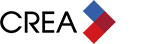You probably already know CREA WEBForms® is proudly owned by REALTORS®. Since the launch of CREA WEBForms® 2019, thousands of REALTORS® have made the switch and are taking advantage of the brand new features helping you save time on paperwork and simplifying your real estate transactions.
But as with anything that’s new and improved, there’s bound to be a learning curve. That’s why we’ve rounded up some of the most frequently asked questions about WEBForms® 2019 in order to help you navigate the powerful tool.
Top Questions
How do I transfer my transaction kits from WEBForms® Legacy to WEBForms® 2019?
Click Legacy Version in the top right of the CREA WEBForms® page and then click the name of the Transaction Kit you want to migrate. A message displays indicating if the Transaction Kit has been migrated over to CREA WEBForms® 2019.
Is there a quick start guide?
Yes! CREA WEBForms® has made it easier than ever to get started working with your Transactions, with the Transaction Wizard. The QuickStart videos will guide you through creating a new Transaction Kit. Below is a link to the intro video.
How do I create a transaction template?
A transaction template defines a standard set of forms, documents, and checklist items that simplify the process of creating a transaction.
In the Sidebar, click Setup, select Transaction Templates, click Add, and give the template a name. You can then add checklist templates and contacts
How do I create a personal clause?
You can create standard personal clauses specific to your needs, which can be reused in multiple documents, by clicking Setup in the Sidebar, clicking on Clauses and choosing Personal Clauses. This is where you can enter in your own original text or cut-and-paste text from your documents.
How do I add a clause to a form?
If a form has an Insert Clauses link, you can insert clauses into that form. Click Forms and find the form in which you want to insert a clause. Click the text area where you want to insert a clause and click Clause to open the Insert Clauses dialog box.
Of course, there’s so much more to CREA WEBForms® 2019, we’ve created a variety of educational materials such as interactive videos, step-by-step guides and live webinars designed to help you benefit from the new features and capabilities WEBForms® 2019 provides. For more video tutorials detailing just how CREA WEBForms® 2019 can best work for you, visit our Help page. (Please note, you’ll have to sign into REALTOR Link® to access the CREA WEBForms® 2019 Help page.)